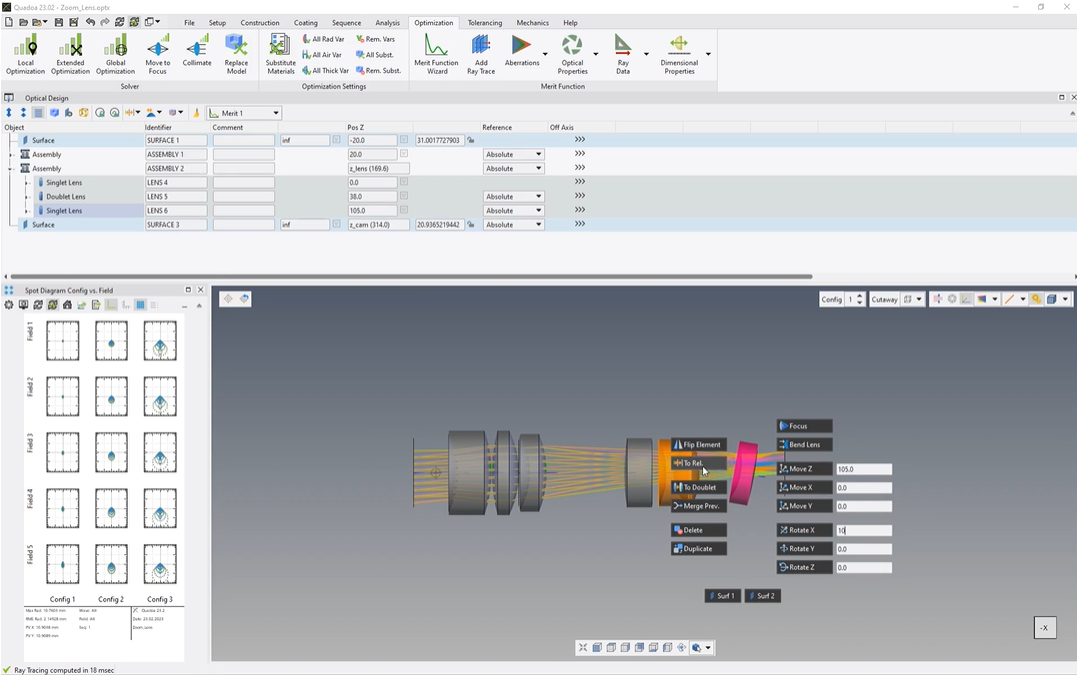3D-View Editor
Learn how to edit component and surface parameters using the 3D-View as an alternative to the Optical Design Editor.
Transcription:
In this video, I will show you how we can edit, lens parameters without having to switch into the optical design editor.
When we hover here over our lenses, we see that they will be highlighted in orange. And if you click with the right mouse button on the highlighted lens, we can see that here this three d, menu will open.
And here in this menu, we can insert, and edit the lens parameters.
For example, we can move the lens here in position, set to, for example, one hundred five, and then we see that the lens will be moved.
We can also here rotate the lens, for example, by ten degrees.
Yeah. We can flip it. We can change the position to relative or to absolute And Yeah. So we have different options here in this menu.
We could also, change, not the whole lens, but, for example, the surface one of the lens.
Yeah. As well here, we can change, for example, the radius And, yeah, we can move move to the surface and stuff like that.
And what we also could do here in this, three d view is that we can change here, our selection not to the whole, lens, only to a single surface.
And if we hover hover now over the lens, not the lens will be highlighted, but, the the single surfaces of the lenses.
And again, if you click here on the highlighted surface with the right mouse button, this menu will open directly.
The settings and parameters which we have inserted here in this three d menu, they have been inserted as well here in this optical design editor.
So, for example, here this radius, which we have changed to minus sixty, we can find it here or the position of the lens in set direction one hundred and five millimeters, we can find it here as well.
So the settings or the the parameters which we insert here in this three d view will be, of course, as well edited here in our optical design editor.
And by the way, an important feature is if you double click here on the on the surface here, for example, the cursor will directly jump in the optical sign editor to the right position. So if you click here on the on this surface, it will jump here to the surface two of this lens three. Or if you jump here if you double click here on this surface, it jumps directly here to this surface two of the lens one.
Thanks for watching.