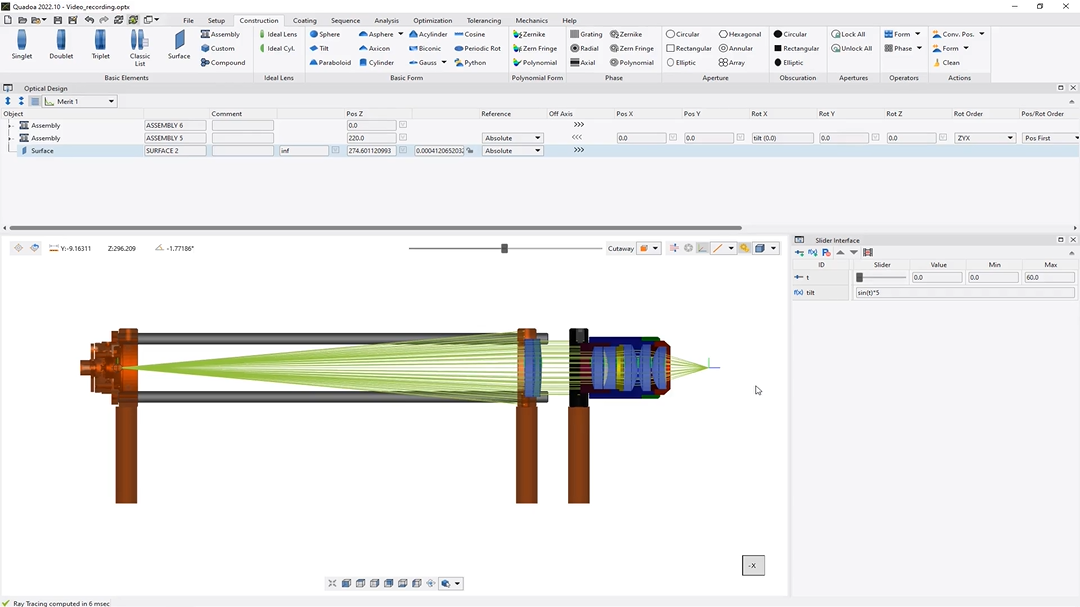Record Video
Learn how to record a video of the optical system and set up camera movement using the built-in recording capability.
Transcription:
In this video, I will show you how to record a video of your optical design in Quadoa.
To record a video, we need to open the slider interface And to open the slide interface, we go up here and then we click here in the slide interface, and then the slide interface will open here.
In my example, I’ve added a parameter and a math expression, in my slider. And when starting the recording of the video, the slider will move automatically from the left to the right in order to see the impact of the slider configurations on our model.
So in my case, I’ve just added here this tilt parameter with this math expression here for the rotation x in my optical design editor.
So in order to record a video, we need here to click on this record video icon, and there we can further define the video settings.
Here we can define whether the whole window of Quadowa should be recorded or only the three d view.
Here, we can define the format of our video, for example, AVI format or, separate images.
We can define the frame rate of our video.
So I will put here thirty, the frame count.
Down here, we can define the quality and, of course, the resolution of the video.
And here, we can define further the position of the camera.
So t x means, that the camera will move in x direction. T y means that the camera will move in y direction.
Here we can define the zoom of our camera and r x, r y, and r z means that the camera will rotate around the x axis, the y axis, or rotate up around the z axis.
In my case, I would like to have a rotation about three hundred sixty degrees about the, y axis.
And after setting here all the parameters, we click on okay.
Now we can select the path where we would like to save our video and then we just click on save and then we will see that here the video will start recording and the slider will move from the left to the right.
Yeah The video has been recorded now and saved on our hard disk.
And, yeah, that was my short video about video recording. Thanks for watching.