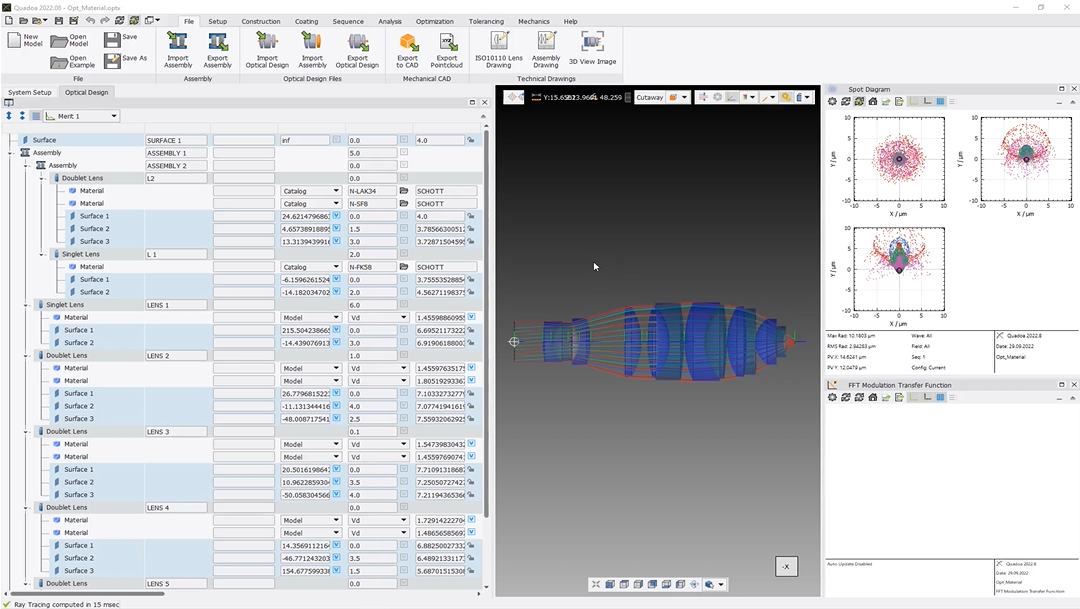Material and Substitute Catalog
Learn how optimize materials using the material catalogs and material substitution wizard.
Transcription:
In this tutorial, I will show you how to create a user defined material catalog and how to set up a substitute catalog for the optimization of materials.
First, we will create a user defined material catalog and for that we switch here to the setup tab And in the setup tab, we click here on this materials icon.
Here in the material catalog, we have two different materials.
We click here, for example, on the shot catalog with the right mouse button, and there in the drop down menu, we will select duplicate catalog.
Now we can see here this copy of our shot catalog.
Again, with the right mouse button, we can rename the catalog, for example, in my best materials.
And when we open here this best materials catalog, we have here these materials out of the shot catalog.
We can edit here these materials just by clicking with the right mouse button and just delete them if you don’t want to use them.
Or we can go to another catalog, for example, to Ohara, and then we select the material which we would like to use in our best materials.
We click with the right mouse button, send copy to, and then here we select my best materials catalog.
And now this material has been added here to our best materials catalog.
When we click here on save changes, this material catalog will be saved on the hard drive of the computer.
And for that, it will be available for all Quadora models and also in all Quadora versions even after a reinstallation of the Quadora version.
In the next step, we will create a substitute materials catalog.
Substitute material catalog can be used for the optimization of materials.
And for that, we switch here to the optimization tab and there we click on the substitute materials icon.
Here in the dialogue, we see the different material catalogs we have. And when we scroll to the to the bottom, we can see also here our best materials catalog, which we have created earlier.
And when we select it and click on add, then we see that all the materials out of our best materials catalog have been inserted here to the right. Important to mention is that this substitute catalog will be available only for the unique optical system that we are working at the moment. So in this example, the the op material file, which you can see here.
When you click okay, then this substitute catalog will be ready to be used for the further material optimization, which you can see in another video tutorial.
Thanks for watching.