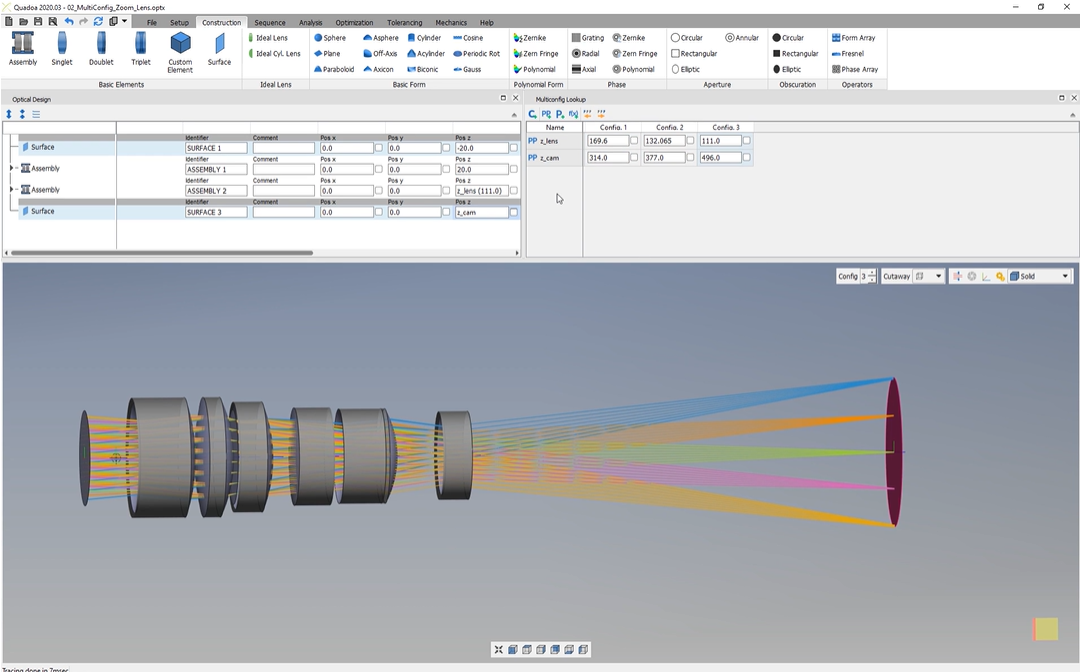Multiple Configurations
Learn how to use the multi-config table to define changing parameters.
Transcription:
In this video, I will show you how we can set up a multi configuration.
With a multi configuration, we can switch between different configurations by inserting instead of numerical values parameters.
And to show you an example, I’ve opened here this zoom lens system.
And with the help of the multi configuration, we can switch here, in this case, between two different configurations.
So this is the configuration one, as you can see here, and the configuration two is here another system setup.
And if we take a look here in the optical design editor, we will see that here the position set of this assembly is a parameter with the name set lens.
And the value here for the image and surface is also a parameter with the name set camera.
And if we take a look here in the multi config lookup table, if it’s closed, you can open it here under the Windows icon and just select your multi config lookup.
In the multi config lookup, we can see that here also the, parameter names are inserted. So here’s the set lens, as you can see here, for the assembly.
And here’s set camera, as you can see here, for the imaging surface.
And here, we see the values for the different configurations.
So these are the values for the configuration one and these are the values for the configuration two.
So if we switch here between these, configurations, these values will be inserted here for the parameter dates here.
And if you would like to add new configurations, we can just click here with the right mouse button and select add config, or we can just select here this icon. So we can here add new configs, and we just insert here the value.
And now we can switch here between three configs in this case right now.
We can also add here some math expressions.
To do that, we just select here this icon to add a math expression.
And now we can give this mass expression a name, for example, x.
And now we define the mass expression, for example, the sine of set lens. So it’s just a example to show what we can do here.
And for example, plus the parameter set camera or the square of this parameter.
And now we can insert here in the optical design editor our, math expression. So we insert here the name of the expression. So it’s x. So for example, here for the image and surface, we insert here x.
And now we see that the value of the image and surface is right now here this math expression.
And right now, we can also change the configuration.
And the value here for the image and surface of position set will be here, as we defined here this math expression.
Thank you for watching.