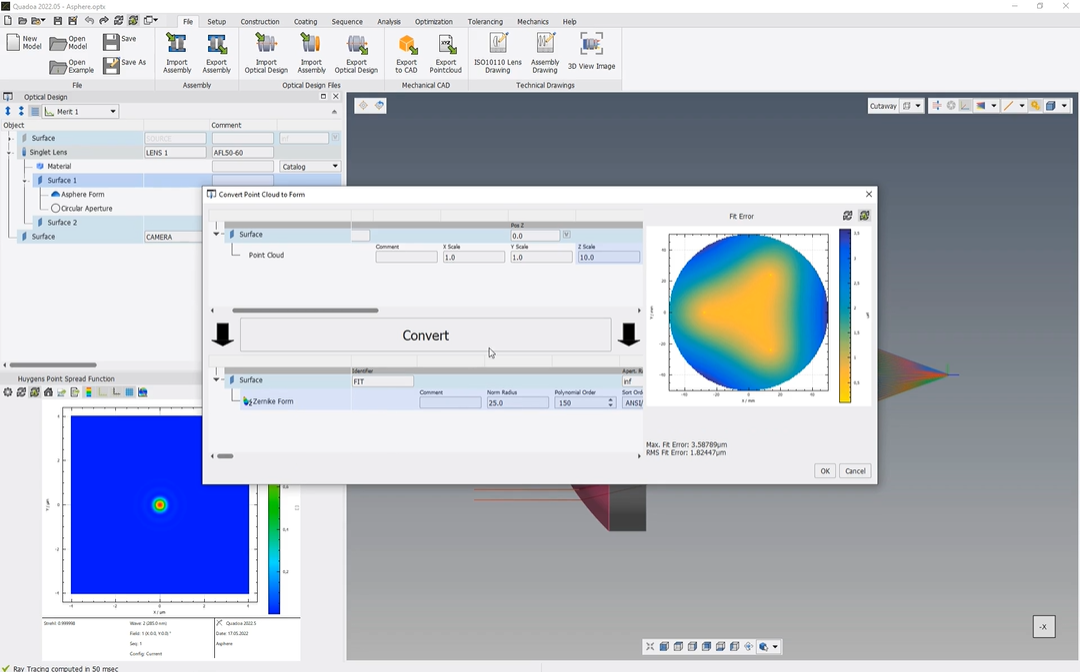Surface Measurement Data
Learn how to add measured form/sag data to a surface
Transcription:
In this tutorial, I will show you how to add data from measurements or from simulations, as for example, from mechanical FEM simulations to a surface.
To do so, we select the surface we would like to add the data. So in my case here, surface one.
Click with the right mouse button, add form, and down here we see these three types to import data. We have here this import dot if we have an interferometric cycle dot file, or we can select here this point cloud data if we have data from mechanical stress FEM analysis software.
We click import data and select the simulation data file.
So in my case, my file is just a semicolon separated text file of the x, y, z coordinates of the surface deformation.
And after selecting the file, the data has been imported. Here on the right, we can see the fitting error.
Here on the left, we can scale our data. In my case, I will increase the set scale to ten.
Down here, we select the surface form type that we want to use for the fitting.
So in my case, I would like to add a syrneke form. So just right click at form and select Cernica.
The norm radius should be twenty five as in my previous asphere form, and I would like to have one hundred fifty Sir Nicholas polynomials, and they should be all set to variable. And for that, we click here with the right mouse button and set all variable.
Now we click here on the convert button so the Sernike will be fitted to our measurement data respective to simulated deformation data. On the right, we see the plot showing the fitting error. We select okay.
We see that the Cernicke form has been added to our surface describing our error of the surface. And also the point spread function has changed due to the trefoil error.
Thanks for watching.